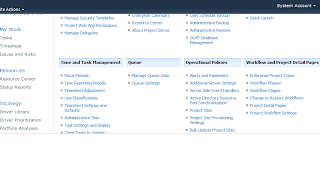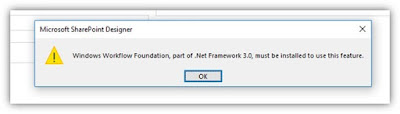The latest Cumulative Updates (CU) for Project and Project Server 2010 and 2007 have been released. Feel free to open a support case if you have any questions around this or need assistance getting these patches deployed.
Feel free to join us in July for a TechNet webcast to go over these patches in greater detail. The information for this event is below:
TechNet Webcast: Information About Microsoft Project and Project Server Cumulative June Update (Level 200)
https://msevents.microsoft.com/CUI/EventDetail.aspx?culture=en-US&EventID=1032454430&CountryCode=US
Project and Project Server 2010
This include a number of fixes, so Microsoft strongly recommends that you test this in a test environment based on your production environment before putting this fix live in production.
There was an issue found with one of the other Office Server products which needed to be addressed before release. The issue has been fixed and the Server Rollup Packages are being rebuilt. We expect the patch to be released the first week of July.
Please note that the issue was not with the Project Server Individual Package so the Project Server CU (KB2598375) can be used for testing and/or rapid deployment for organizations who cannot wait for the Server Rollup Patch to be released.
The article below provides information on how to deploy the Project Server Cumulative Update.
You can read about the fixes included in the Project and Project Server June CUs from the following articles:
Server Rollup Package(Recommended):
ETA: First week of July
Description of the Project Server 2010 cumulative update package (Project server-package): June 26, 2012
http://support.microsoft.com/kb/2598355
Individual Project Server Package:
Only required if you do not install the Server Rollup.
Description of the Project Server 2010 hotfix package (Pjsrvwfe-x-none.msp): June 26, 2012
http://support.microsoft.com/kb/2598375
Project Client Package:
Description of the Project 2010 hotfix package (Project-x-none.msp): June 26, 2012
http://support.microsoft.com/kb/2598351
More information on deploying the Cumulative Update:
The article below provides information on how to deploy the Project Server Cumulative Update.
Updates for Project Server 2010
http://technet.microsoft.com/en-us/projectserver/gg176680.aspx
As Project Server 2010 is now based on SharePoint Server 2010 we strongly recommend that you install the Project Server 2010 Server Rollup Package as there are a large number of individual server packages for SharePoint Server. The Project Server 2010 Server Rollup Package contains all the patches released in this Cumulative Update for SharePoint Foundation Server 2010, SharePoint Server 2010 and Project Server 2010.
For those accustomed to Project Server 2007 Cumulative Updates, you should note that the MOSS Server Rollup Package does not contain the Project Server patches. As in Project Server 2007, the Server Rollup Packages are much larger but they will greatly simplify your Project Server patch deployment.
Client Installation:
Installation of the client patch is straightforward and is the same as it was in Project 2007. The instructions for installing the client patch are below.
NOTE: Microsoft strongly recommends testing within a NON-Production environment prior to rollout.
1. Download the hotfix from the link in the KB Article.
2. Extract the patch package by running the .exe file that you downloaded.
3. Run the extracted .exe file to apply the patch to your Project Professional/Standard client.
Project and Project Server 2007
This include a number of fixes, so Microsoft strongly recommends that you test this in a test environment based on your production environment before putting this fix live in production.
You can read about the fixes included in the June CU from the following articles:
Server Rollup Packages:
Description of the Windows SharePoint Services 3.0 cumulative update server hotfix package (WSS server-package): June 26, 2012
http://support.microsoft.com/kb/2687257
Description of the SharePoint Server 2007 Cumulative Update Server Hotfix Package (MOSS server-package): June 26, 2012
http://support.microsoft.com/kb/2687256
Individual Product Packages:
Description of the Windows SharePoint Services 3.0 hotfix package (Sts-x-none.msp): June 26, 2012
http://support.microsoft.com/kb/2598389
Description of the Project Server 2007 hotfix package (Pjsrvapp-x-none.msp, Pjsrvwfe-x-none.msp): June 26, 2012
http://support.microsoft.com/kb/2687258
Description of the Project 2007 hotfix package (Project-x-none.msp): June 26, 2012
http://support.microsoft.com/kb/2687253
More information on deploying the Cumulative Update:
The article below provides information on how to deploy the Project Server Cumulative Update.
Deploy cumulative updates (Project Server 2007)
http://technet.microsoft.com/en-us/library/dd239177.aspx
Server Pack 3 for Project and Project Server 2007 has been released. While not required for the June CU, we strongly recommend that you install it as it contains a number of patches to improve performance and reliability. The following blog goes into more detail about SP3.
Office 2007 and SharePoint 2007 Service Pack 3 Availability
http://blogs.technet.com/b/office_sustained_engineering/archive/2011/10/25/office-2007-and-sharepoint-2007-service-pack-3-availability.aspx
SP3 may be optional, however, Service Pack 2 for both WSS and Office Servers 2007 are required for this Cumulative Update. The KB articles below provide information on how to download and install SP2 if you have not already done so.
Description of Windows SharePoint Services 3.0 SP2 and of Windows SharePoint Services 3.0 Language Pack SP2
http://support.microsoft.com/kb/953338
Description of 2007 Microsoft Office servers Service Pack 2 and of 2007 Microsoft Office servers Language Pack Service Pack 2
http://support.microsoft.com/kb/953334
The Server CU is released in two different versions. The first version is in Individual Packages specific to a particular product like WSS and Project Server. These are smaller downloads but they do not include language packs or patches for other products so patches for those products would have to be downloaded and installed separately.
The second version is the Server Rollup Packages. This is a set of two rollup packages which contains all the fixes for WSS, Project Server and MOSS. These packages should be used when MOSS is part of the deployment and/or you have language packs installed. The Server Rollup Packages are much larger but they will greatly simplify MOSS patch deployment.
Client Installation:
In order to install this hotfix, you will need to have Microsoft Project 2007 SP2 installed on the client.
Description of Office Project 2007 Service Pack 2 (SP2) and of Office Project Language Pack 2007 Service Pack 2 (SP2)
http://support.microsoft.com/kb/953326
Once we know that SP2 is installed, you will install the hotfix by performing the following steps:
NOTE: Microsoft strongly recommends testing within a NON-Production environment prior to rollout.
1. Download the hotfix from either the KB Article.
2. Extract the patch package by running the .exe file that you downloaded.
3. Run the extracted .exe file to apply the patch to your Project Professional/Standard SP1 client.
Ref: http://blogs.technet.com/b/projectadministration/archive/2012/06/29/microsoft-project-server-and-sharepoint-server-2007-and-2010-june-2012-cu-announcement.aspx
Feel free to join us in July for a TechNet webcast to go over these patches in greater detail. The information for this event is below:
TechNet Webcast: Information About Microsoft Project and Project Server Cumulative June Update (Level 200)
https://msevents.microsoft.com/CUI/EventDetail.aspx?culture=en-US&EventID=1032454430&CountryCode=US
Project and Project Server 2010
This include a number of fixes, so Microsoft strongly recommends that you test this in a test environment based on your production environment before putting this fix live in production.
There was an issue found with one of the other Office Server products which needed to be addressed before release. The issue has been fixed and the Server Rollup Packages are being rebuilt. We expect the patch to be released the first week of July.
Please note that the issue was not with the Project Server Individual Package so the Project Server CU (KB2598375) can be used for testing and/or rapid deployment for organizations who cannot wait for the Server Rollup Patch to be released.
The article below provides information on how to deploy the Project Server Cumulative Update.
You can read about the fixes included in the Project and Project Server June CUs from the following articles:
Server Rollup Package(Recommended):
ETA: First week of July
Description of the Project Server 2010 cumulative update package (Project server-package): June 26, 2012
http://support.microsoft.com/kb/2598355
Individual Project Server Package:
Only required if you do not install the Server Rollup.
Description of the Project Server 2010 hotfix package (Pjsrvwfe-x-none.msp): June 26, 2012
http://support.microsoft.com/kb/2598375
Project Client Package:
Description of the Project 2010 hotfix package (Project-x-none.msp): June 26, 2012
http://support.microsoft.com/kb/2598351
More information on deploying the Cumulative Update:
The article below provides information on how to deploy the Project Server Cumulative Update.
Updates for Project Server 2010
http://technet.microsoft.com/en-us/projectserver/gg176680.aspx
As Project Server 2010 is now based on SharePoint Server 2010 we strongly recommend that you install the Project Server 2010 Server Rollup Package as there are a large number of individual server packages for SharePoint Server. The Project Server 2010 Server Rollup Package contains all the patches released in this Cumulative Update for SharePoint Foundation Server 2010, SharePoint Server 2010 and Project Server 2010.
For those accustomed to Project Server 2007 Cumulative Updates, you should note that the MOSS Server Rollup Package does not contain the Project Server patches. As in Project Server 2007, the Server Rollup Packages are much larger but they will greatly simplify your Project Server patch deployment.
Client Installation:
Installation of the client patch is straightforward and is the same as it was in Project 2007. The instructions for installing the client patch are below.
NOTE: Microsoft strongly recommends testing within a NON-Production environment prior to rollout.
1. Download the hotfix from the link in the KB Article.
2. Extract the patch package by running the .exe file that you downloaded.
3. Run the extracted .exe file to apply the patch to your Project Professional/Standard client.
Project and Project Server 2007
This include a number of fixes, so Microsoft strongly recommends that you test this in a test environment based on your production environment before putting this fix live in production.
You can read about the fixes included in the June CU from the following articles:
Server Rollup Packages:
Description of the Windows SharePoint Services 3.0 cumulative update server hotfix package (WSS server-package): June 26, 2012
http://support.microsoft.com/kb/2687257
Description of the SharePoint Server 2007 Cumulative Update Server Hotfix Package (MOSS server-package): June 26, 2012
http://support.microsoft.com/kb/2687256
Individual Product Packages:
Description of the Windows SharePoint Services 3.0 hotfix package (Sts-x-none.msp): June 26, 2012
http://support.microsoft.com/kb/2598389
Description of the Project Server 2007 hotfix package (Pjsrvapp-x-none.msp, Pjsrvwfe-x-none.msp): June 26, 2012
http://support.microsoft.com/kb/2687258
Description of the Project 2007 hotfix package (Project-x-none.msp): June 26, 2012
http://support.microsoft.com/kb/2687253
More information on deploying the Cumulative Update:
The article below provides information on how to deploy the Project Server Cumulative Update.
Deploy cumulative updates (Project Server 2007)
http://technet.microsoft.com/en-us/library/dd239177.aspx
Server Pack 3 for Project and Project Server 2007 has been released. While not required for the June CU, we strongly recommend that you install it as it contains a number of patches to improve performance and reliability. The following blog goes into more detail about SP3.
Office 2007 and SharePoint 2007 Service Pack 3 Availability
http://blogs.technet.com/b/office_sustained_engineering/archive/2011/10/25/office-2007-and-sharepoint-2007-service-pack-3-availability.aspx
SP3 may be optional, however, Service Pack 2 for both WSS and Office Servers 2007 are required for this Cumulative Update. The KB articles below provide information on how to download and install SP2 if you have not already done so.
Description of Windows SharePoint Services 3.0 SP2 and of Windows SharePoint Services 3.0 Language Pack SP2
http://support.microsoft.com/kb/953338
Description of 2007 Microsoft Office servers Service Pack 2 and of 2007 Microsoft Office servers Language Pack Service Pack 2
http://support.microsoft.com/kb/953334
The Server CU is released in two different versions. The first version is in Individual Packages specific to a particular product like WSS and Project Server. These are smaller downloads but they do not include language packs or patches for other products so patches for those products would have to be downloaded and installed separately.
The second version is the Server Rollup Packages. This is a set of two rollup packages which contains all the fixes for WSS, Project Server and MOSS. These packages should be used when MOSS is part of the deployment and/or you have language packs installed. The Server Rollup Packages are much larger but they will greatly simplify MOSS patch deployment.
Client Installation:
In order to install this hotfix, you will need to have Microsoft Project 2007 SP2 installed on the client.
Description of Office Project 2007 Service Pack 2 (SP2) and of Office Project Language Pack 2007 Service Pack 2 (SP2)
http://support.microsoft.com/kb/953326
Once we know that SP2 is installed, you will install the hotfix by performing the following steps:
NOTE: Microsoft strongly recommends testing within a NON-Production environment prior to rollout.
1. Download the hotfix from either the KB Article.
2. Extract the patch package by running the .exe file that you downloaded.
3. Run the extracted .exe file to apply the patch to your Project Professional/Standard SP1 client.
Ref: http://blogs.technet.com/b/projectadministration/archive/2012/06/29/microsoft-project-server-and-sharepoint-server-2007-and-2010-june-2012-cu-announcement.aspx